VISORguide.com HowTo section
| VISORguide.com | Int. Home | Fr. Home | News | HowTo | Hardware | Gallery | |
|
VISORguide.com HowTo section |
| How to transfer the Visor ROM with USB craddle ? | |
| That was one of the most popular request on the French VISORguide.com forum : you are dreaming of a Visor emulation on a PC, but you cannot use the usual serial transfer 8-(... So just use the method described below : not really user frienfly but it works ! | |
|
The Palm emulator provided on Palm Computing website is able to emulate a Visor. But to do that, it is necessary to get a ROM corresponding to the machine to emulate. These ROMs can be downloaded on Palm and Handspring websites but it is a necessity to register as a developer before getting them. Even if this operation is free, it is slow and often requires an approval to be sent by classic (old!) mail ... Painfull for all of the Internet only enable people we becom 8-). There is another solution : downloading this ROM from its own PDA. This is a really easy operation when using serial craddle but nothing exists for the USB craddle owners, the vast majority of Visor owners. The aim of this page is to describe a method that use a debugger under Windows. This method uses concepts which exceed the traditional use of tools delivered with Visor. As a result it is reserved to power users that are not afraid by additional programs installation on their desktop computer. Debugger Installation
Handspring offers a development kit for developpers. In the software
package there is this famous debugger. You have the choice to download
the whole SDK and install it or download directly the debugger in zipped
format here : Launch the download
First launch the debuger by double-clicking on the file: C:\Handspring\PalmTools\bin\palm-debugger.exe.
You get the working environment presented at the bottom of this page.
Use the "Connection" menu to choose USB option (see image on
the right). Install you Visor in your connected USB craddle and light
it. Open a new memo and pass in debug mode. What ? ... Don't be afraid
: in order to do that, you just have to draw the Graffiti shortcut symbol:
Type the
following instructions for VISOR Prism and Visor Edge: This memory boundaries should also work on Platinum but it wasn't tested. If someone can confirm it works, don't hesitate to mail at visorguide@online.fr A progress indicator expressed as a percentage confirm that the download is on the way. Once reached the value 100%, a message saying " #2097152 bytes saved from address $10c00000 " must appear. The so desired file named " visor.rom" or "prism.rom" is yet backed up in C:\Handspring\PalmTools\bin\Device\directory. Debug mode stop
When operation is finished, you must leave the debug mode. For that,
just type : Last but not least, recover the last emulator version on Palm Computing website in the developper section. Then you launch it, choose the Rom you just get. You will be able to use a Visor on your PC! See a screenshot here. The Visor skins To conclude, just note that some great skins are available to give to the emulator a Visor realistic appearance. They can be downloaded in the developer area of Handspring website, just here : VisorSkins_200.zip. Just unzip the file in the emulator directory and you will be able to choose one of them when launching the emulator for the first time. |
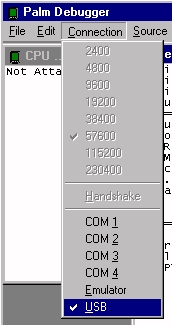 |
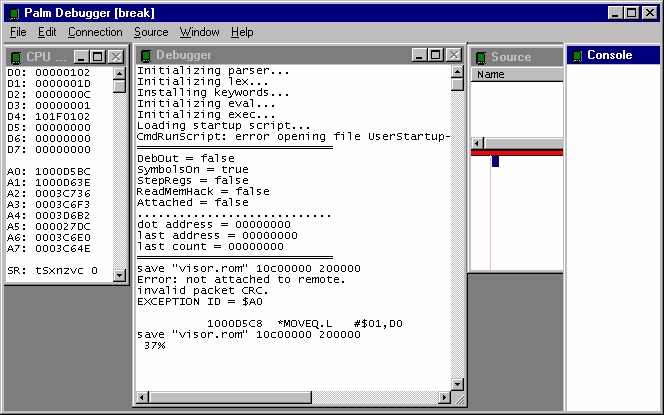 |
|
|
VISORguide.com
|
Feel free to join VISORguide.com at this email address : visorguide@online.fr - Copyright © 1999-2001 L. Gatignol |